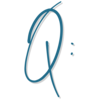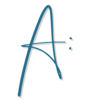To update your favicon, you’ll need to connect a custom domain to your account (go to your Profile in the top right, from the dropdown menu go to Custom Domains) and you will add a favicon during the integration of your domain.
You will want to integrate your own custom domain with Kartra so that your page links don’t have username.kartra.com/pages/sdfoidsdf as the url and instead are branded to your own domain!
And when you switch your Kartra page link to your own custom domain, then the favicon you have uploaded will show rather than the Kartra K logo!
A Favicon is the image that shows up in the browser tab for your pages.
For Kartra pages, it’s the Kartra K.

Below you can also see favicons for ContentFries, Loom, Facebook, Dubb, Amazon, Google, my site, and Deposit Photos.

They’re just a small, square or round image that helps your visitor recognize your site when looking at their browser.
If you had a designer do your logo and branding for you, chances are they gave you a favicon so you’re all set. You’ll just need to have it handy to upload during your integration.
But if you’ve done your own logo or your designer didn’t give you one, it’s pretty easy to create one!
Use your favorite image editor like Canva, Picmonkey, or Photoshop.
Create a 300 pixel by 300 pixel square image.
Design an image within that square. Use all of the space in the square, don’t leave a lot of blank area around your design.
Depending on what your logo looks like – if it’s a square or circle already, you may want to just use it, if it’s a rectangle but there’s a part of the image you can crop into a square you can use that so see if you can make that work!
If not, you can create one by using one of your brand colors, maybe your initials or a colorful icon or shape that matches the feel of your brand.
It will be small, so simple and colorful is usually best.
Download that image as a .png file with a transparent background and have it ready to upload during the integration process!