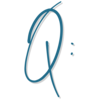
I duplicated a landing page, but when I click on the link to the new page, the former page name comes up in the tab. What am I missing?
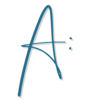
When you clone a page in Kartra, the page title will automatically be the page title from the original page you cloned.
So you’ll definitely want to change this for your new page.
In the Kartra Page Editor – go to Settings, SEO Parameters and change your Page Title. Be sure to Apply your changes and Publish Live.
I always recommend that updating your SEO Parameters should be the first step in editing a new or cloned page, as it is a crucial step and easy to overlook until the moment when you go to share the page on social or send the page link to someone – and realize that it isn’t showing what you want it to!
If you have already shared the link on socials, you’ll need to take an additional step to update to the new info once you have changed it.
Visit the Facebook Link Debugger and put in your url and click Debug.
It will pull up the preview information that Facebook has saved. Click Scrape Again until the information you want to share is showing in the preview. (Don’t worry about any Missing Properties or Warnings that should be fixed – you don’t really need to fix them. Just pay attention to the Link Preview and make sure it’s what you want it to be.)
You can do something similar with the Linked In Post Inspector.

I duplicated a landing page, but when I click on the link to the new page, the former page name comes up in the tab. What am I missing?
