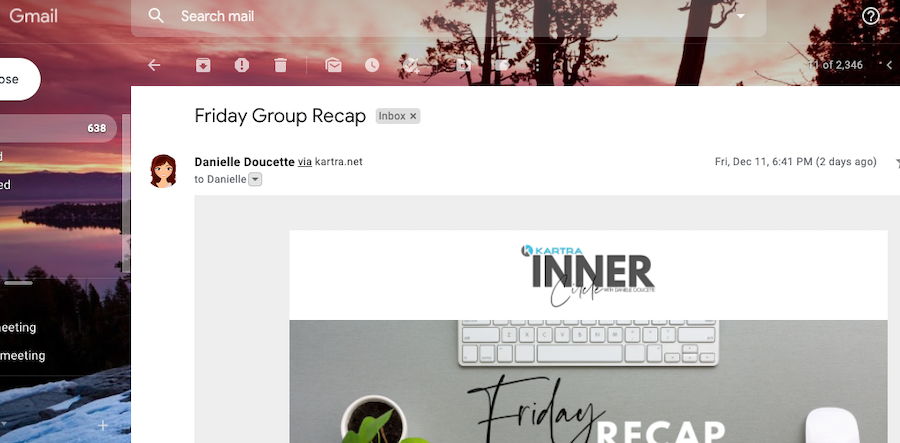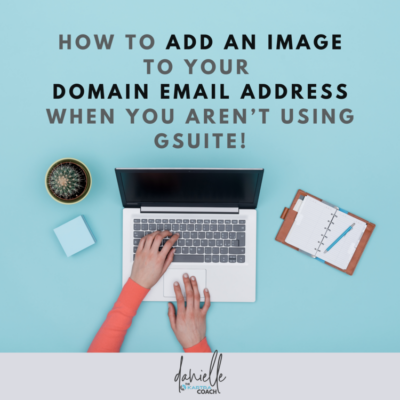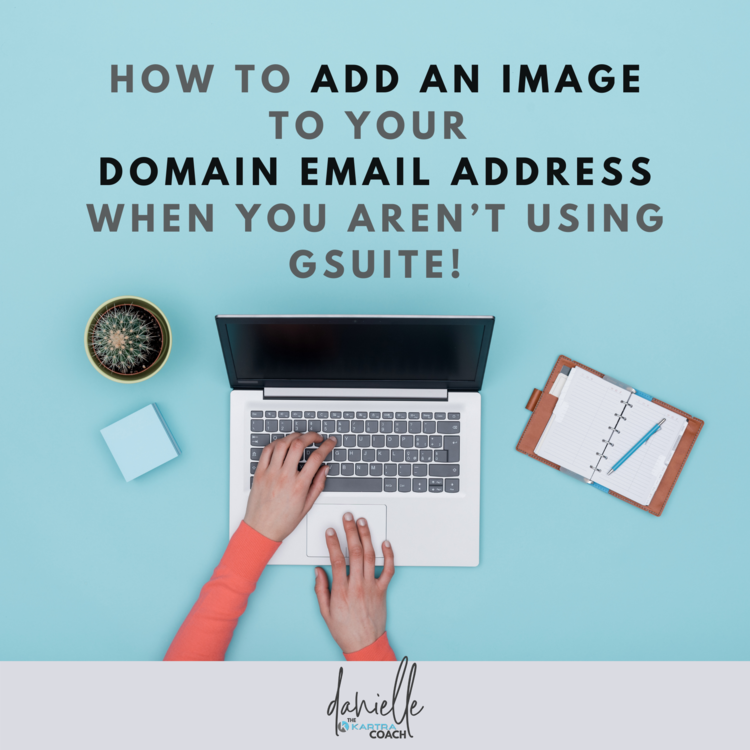You know how when you’re checking your email, sometimes the email address will have a picture next to it, but other times it will have nothing or just their initial or a default image?
If you are sending emails through Kartra and you are using GSuite for your custom domain email, you’ve likely already set this up in your account settings.
But if you’re like me and you have your domain hosting somewhere else (I use Siteground) and you’d like to know how to set up your own profile image so it shows when you send email to your list using Kartramail, here’s how!
You’re going to go to google to create a NEW google account, be sure to log out of any existing accounts. (Click here to create a new account)
Put in your first and last name, and then be sure to select the option to “Use my current email address instead.”
Then use the yourname@yourdomain.com email address that you have already set up.
This will create a free Google account for your yourname@yourdomain.com.
Google will send a verification email to your custom domain email account, so go and open that email for the verification code. Accept the terms and conditions and finish up creating your account!
Now that you are signed in to this new account, go to Personal Info or click on the upper right hand corner Icon, and edit the profile image!
It can take up to 24 hours to update, but that’s it (yay!!), now your profile photo will show up as your email profile photo when you send emails as yourname@yourdomain.com!